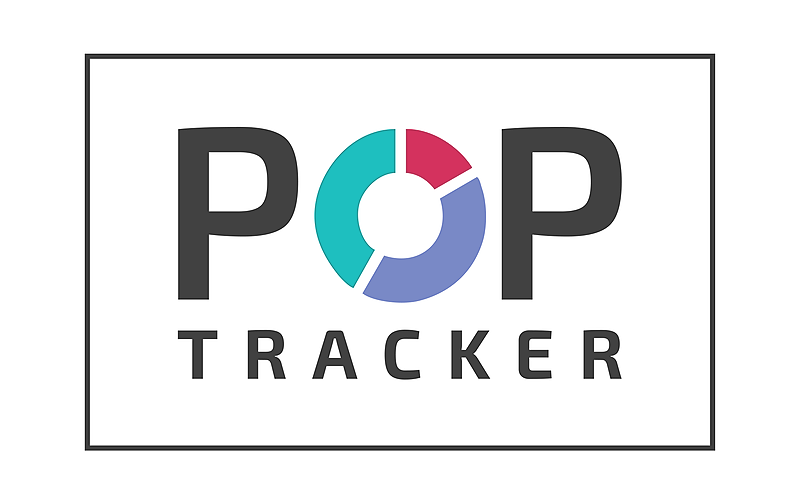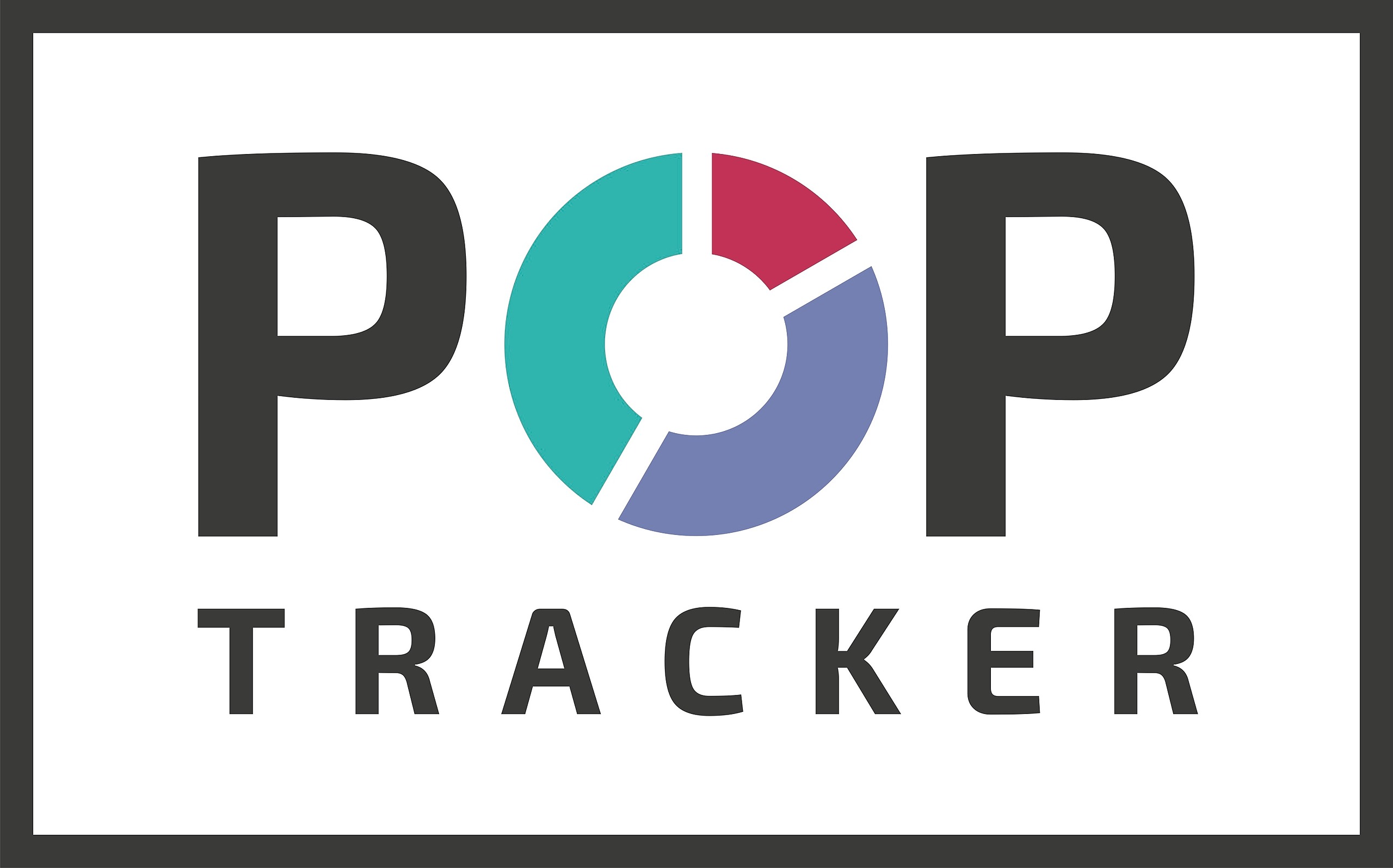Web Portal – Campaign Uploading
Data quality is critical to success. We have a template available to view/download from: http://bit.ly/poptuploadtemplate
All data fields listed below are important. RED fields are mandatory for data to upload to POP Tracker.
- Campaign – this must be a unique campaign name and one name per spreadsheet. It can also include the campaign dates for clarity – Super Bowl 2019 (1/7/19-2/3/19)
- Media Vendor – if you cannot match an existing vendor, please email support@mypoptracker.com with details of vendor to create
- Media Vendor Contact Name – Each row may have a different media vendor contact name but only 1 name per row
- Media Vendor Contact Email – Each row may have a different media vendor contact email but only 1 email per row
- Start Date – Campaign start date – best format is MM/DD/YY (12/1/19)
- End Date – Campaign end date – best format is MM/DD/YY (12/31/19)
- Market – entered as City, ST. Use larger market description e.g. Chicago, IL, rather than a town like Evanston, IL. Some markets may be named by several towns in the area (Albany-Schenectady-Troy, NY). If you cannot match an existing market, please email support@mypoptracker.com with details of market to create
- Media Type – if you cannot match an existing media type, please email support@mypoptracker.com with details of media type to create
- Display ID – Unit number provided by media vendor. If unknown, LEAVE BLANK
- Geopath ID – CRITICAL data, when available. We know some units do not have a Geopath ID. If unknown, LEAVE BLANK
- Size – enter the dimensions for the unit (e.g. 14x48, 14 x 48, 14’ x 48’). If unknown, LEAVE BLANK
- Display Location – enter the address of the location, cross streets or location by highway and mile marker. This data is important so installers can verify they are at the correct location. For units, like buses, that do not have a location, use the market.
- Quantity – Must be a number. Do not use TBD or N/A. If unknown, LEAVE BLANK
- Latitude – critical for the installers using the app. The app geo-locates an installer which will give you better quality data. If unknown, LEAVE BLANK
- Longitude – critical for the installers using the app. The app geo-locates an installer, which will give you better quality data. If unknown, LEAVE BLANK
- Creative Tagline – enter a concise description of the tagline. This data will show up on the app and help the installer install the correct creative. If unknown, LEAVE BLANK
- Campaign ID – this is a unique code generated when executing a campaign buy and should be included to facilitate data matching with media vendors
Columns Q-Z – These columns are agency-specific and may be mandatory for certain accounts. Please check your internal instructions and leave blank if no data available
UPLOAD DID NOT WORK?
If your campaign import did not work as expected, the platfrom will often explain the reason why the import failed. It is likely due to one of the following:
- More than one campaign name in the spreadsheet. The Campaign Import is expecting only one campaign per import. If you have more than one name an error message will appear. Either split the campaigns into separate spreadsheets or correct the naming error and repeat import.
- Foreign characters in cells. This can be hard to spot but if you have cells containing formulas or uncommon spreadsheet symbols (e.g. ~ ; }) this can cause the import to fail.
- Missing data. Often this occurs as a result of duplicate Display ID. The platform looks for a combination of Disaply ID + Market to avoid import duplicate data. If you use the same generic ID or N/A for display you will likely see only a subset of your data in the campaign. The fix is to create a unique ID for each Display ID (just a number is fine 1,2,3,4 etc) and then try importing.