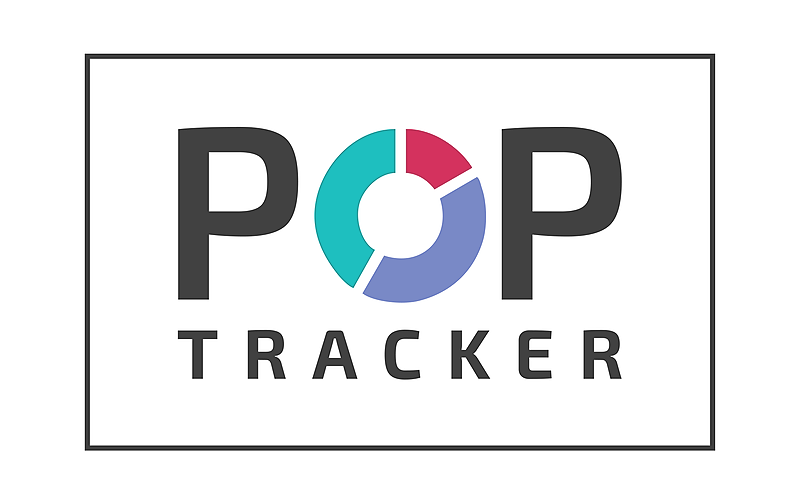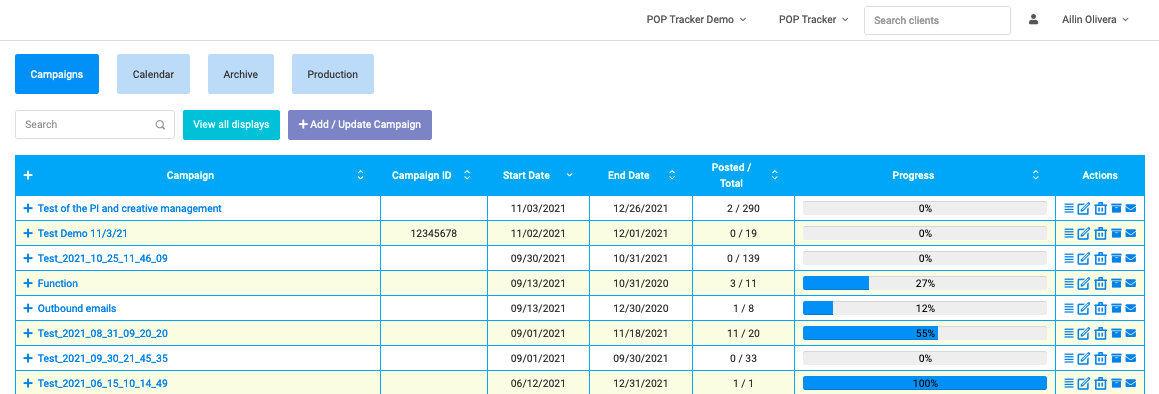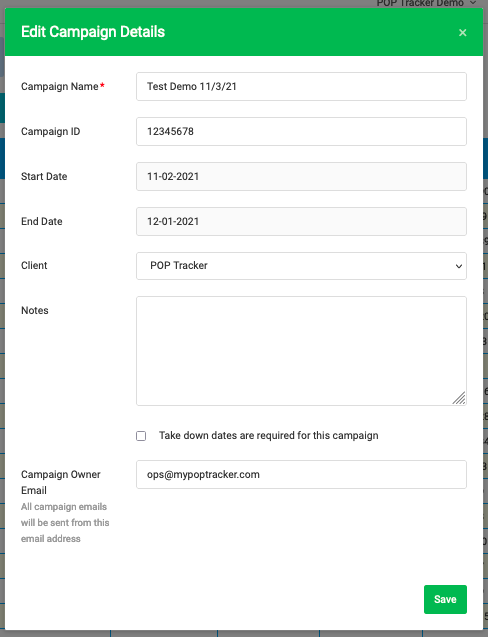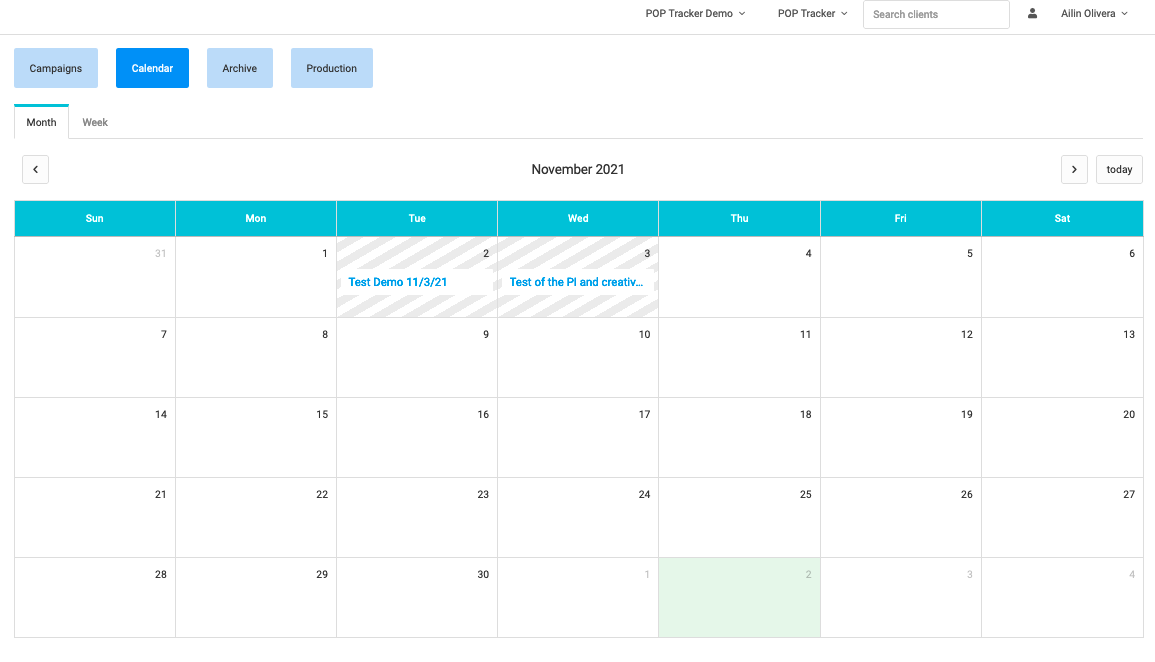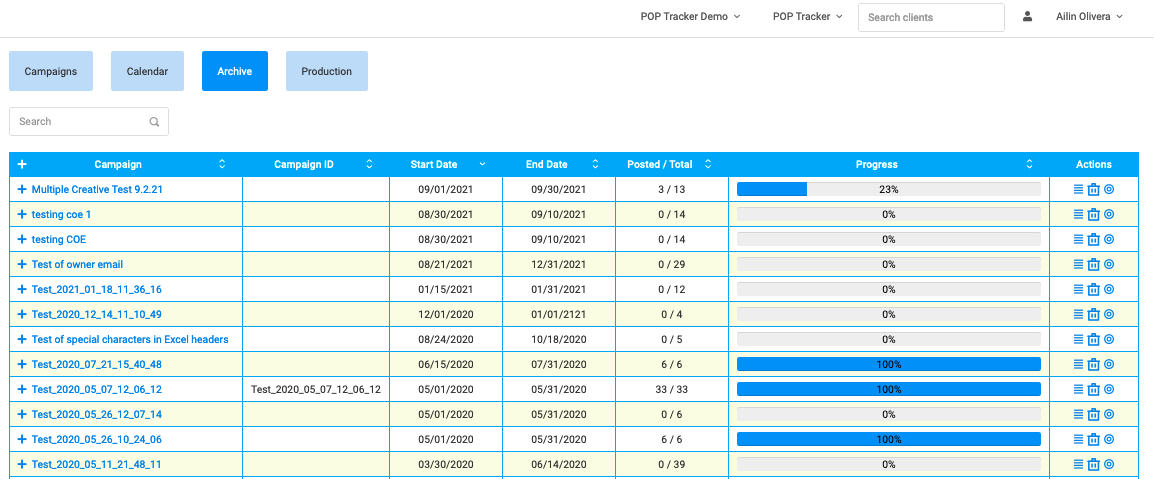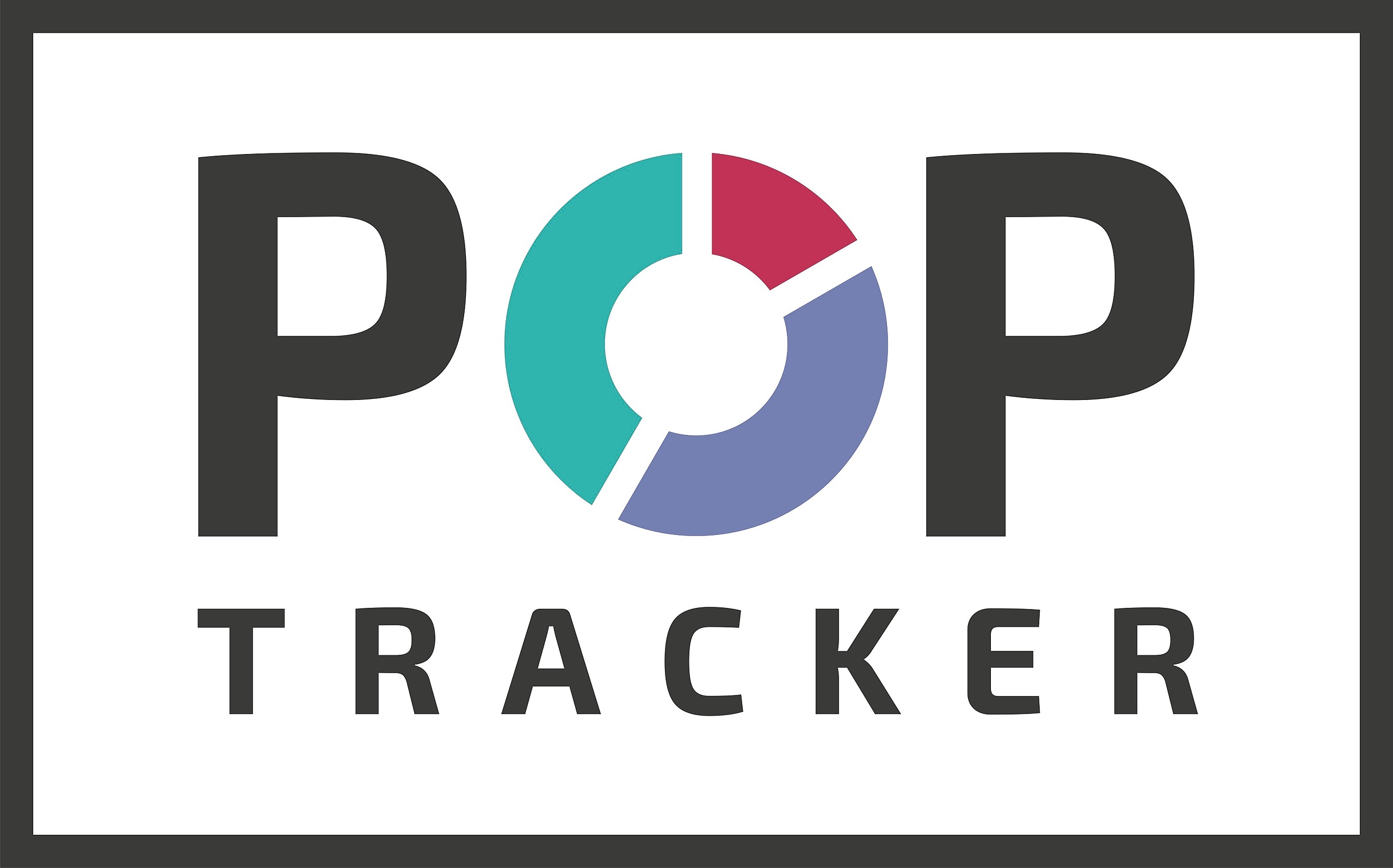Selecting Campaigns from the left hand navigation will show you the Campaign List screen. You can review the summary of campaign activity in the grid on this screen. To see more details about the displays, markets etc. simply click on the campaign name.
Actions column:
- All Displays - this icon will take to all of the details for each unit in the campaign. You can also click on the hyperlink of the campaign to view the same screen.
- Edit Campaign - details to this icon is below.
- Delete - this icon allows you to remove a campaign from POPT. When a campaign is deleted, it is permanently removed and cannot be restored.
- Archive - this icon allows you to "hide" a campaign and remove from the campaign list screen. The data will be stored under Archive tab but agency users cannot make edits or run reports and vendors cannot view or edit the campaign.
Editing Campaigns
Select Campaigns from the left hand menu and then scroll to the right side of the Campaign list. At the end of each row, you will see a group of Action icons, one of which is Edit Campaign (2nd icon under Actions). Click on the icon next to the appropriate campaign.
This allows you the ability to edit the following:
- Campaign name
- Campaign ID
- Client - uploaded to incorrect account? Here is a way to switch campaign to a different client.
- Enable / Disable Take Down Date requests from vendors. This will activate our 4th automatic email to the vendor contacts requesting for removal dates for each of their units in this campaign.
- Campaign Owner Email - this is the email address we use to send emails from POPT. By adding your own email address, vendors are allowed to respond directly to you with any questions or updates.
Calendar View
Campaign List screen has a tab to view the active campaigns in a Calendar view. All campaigns appear on the overall start date of the campaign as a hyperlink which directs you into the campaign.
Archive View
Campaign List screen has a tab to view the inactive campaigns in a list view under Archive. All campaigns listed under Archive are inactive, meaning no agency user can make edits or changes to the campaign and vendors cannot view/edit these campaigns and their POP. If edits need to be made, please reactivate using the "Activate" icon under Actions column to the right of the chart in the List view.