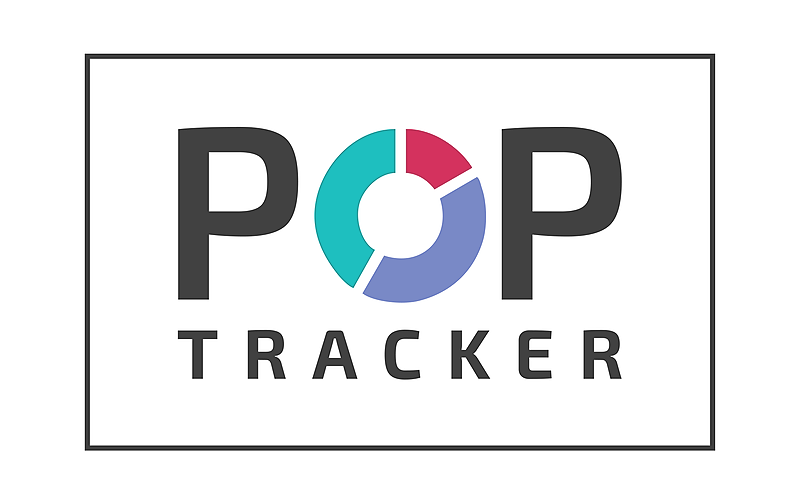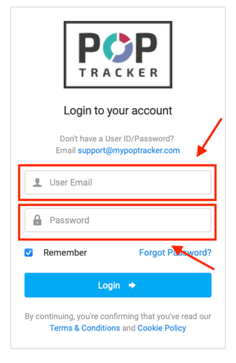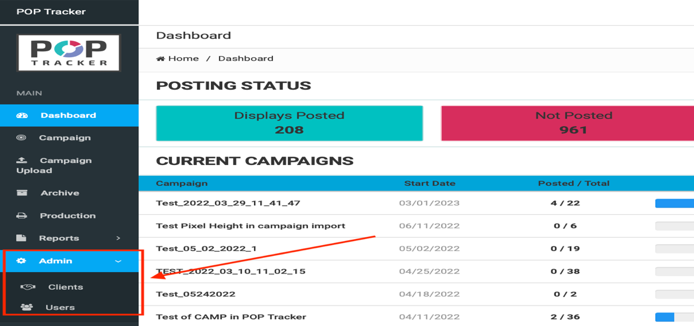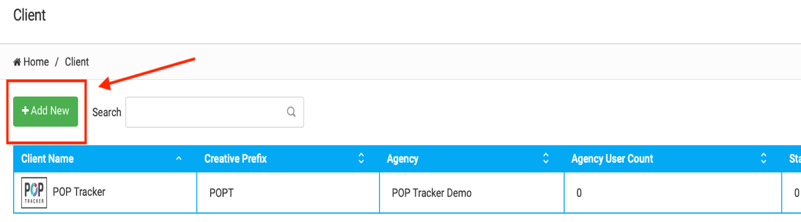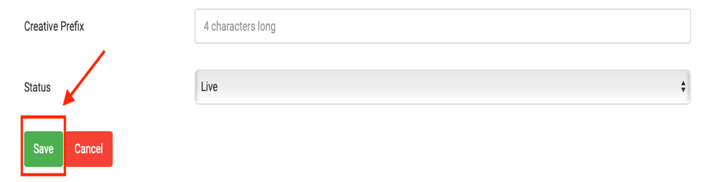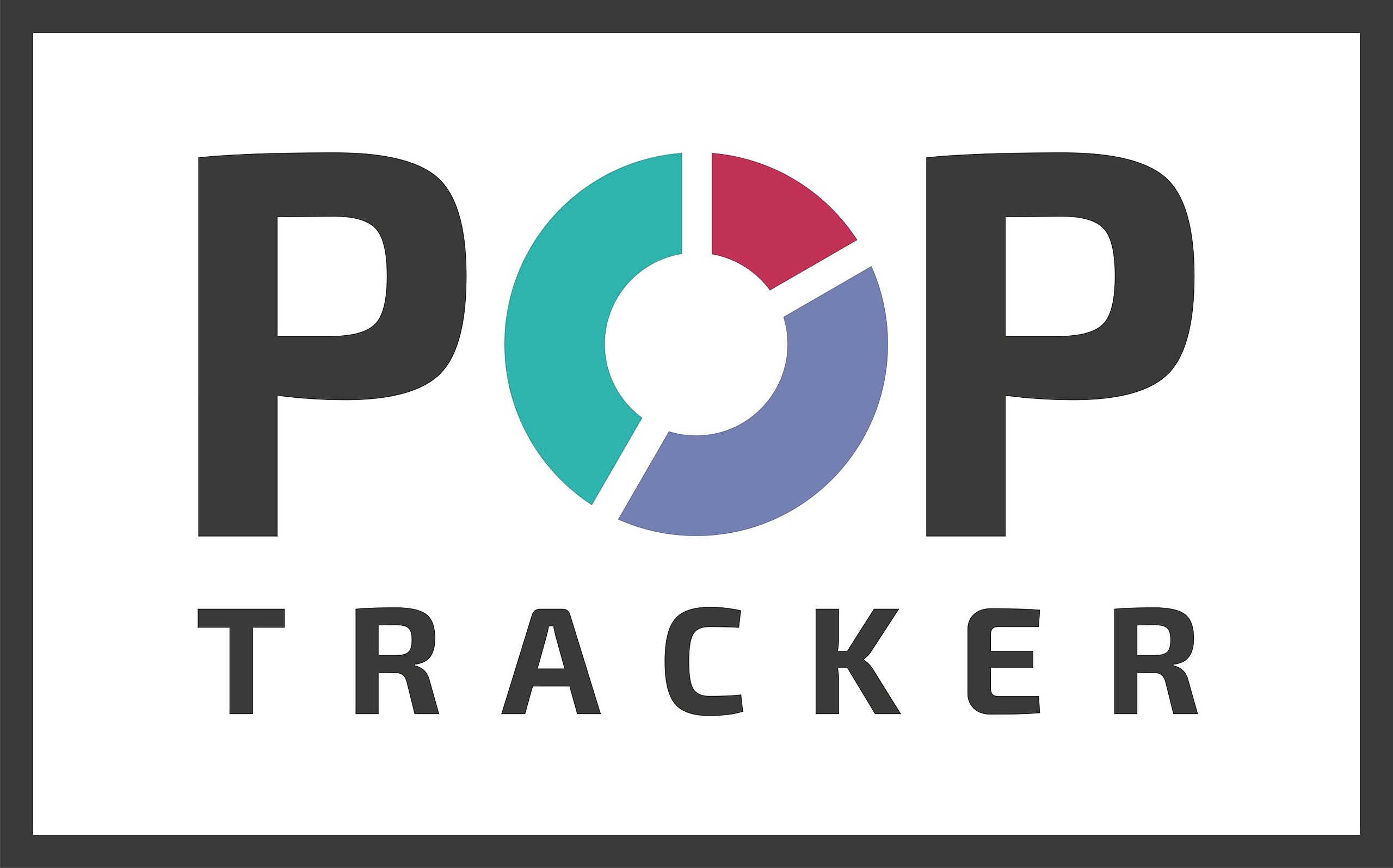Creating a New Client Guide
1. Log in using your personalized POP Tracker credentials.
2. Along the left-hand side, there will be a tab titled “Admin” which when clicked on, will offer a drop-down menu with 2 options; “Clients” and “Users.” For this particular guide, you’ll want to select “Clients.”
3. On this screen you will see a table of existing clients. In the top left corner of the table, there will be a green button that says, “Add New” and you’ll want to select it.
4. Next, fill out all the information fields for the respective client you wish to add. Fields marked with a red asterisk are required (Client Name and Creative Prefix)
5. Once you’ve filled out all the necessary information, there is a green button that says “Save” on the bottom left hand side of the page. Once you hit that button, you’re all set!
6. Always note that you can go back and edit any information for any client previously added. You can do this by going to the action column on the right end of the row of the client you wish to edit. This can be done by hovering over the pencil and square icon. The action column also allows you remove clients.