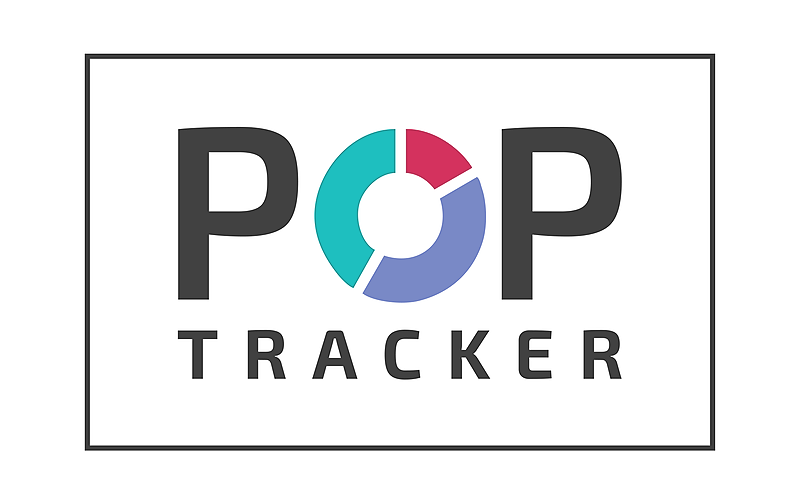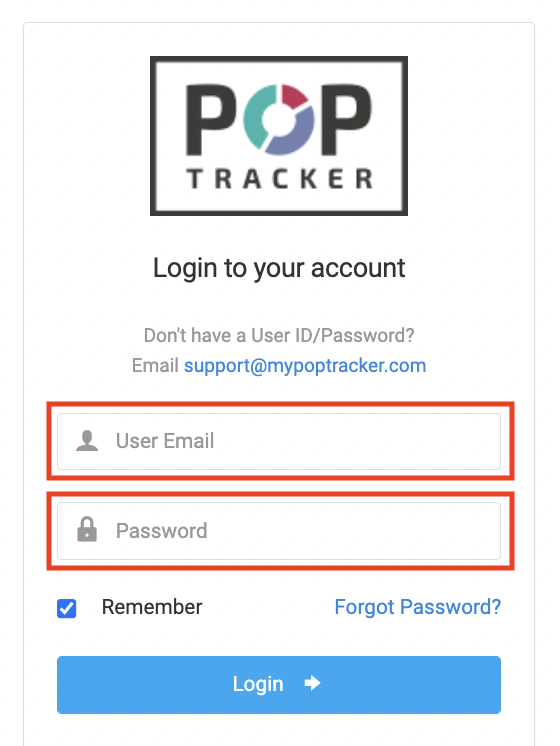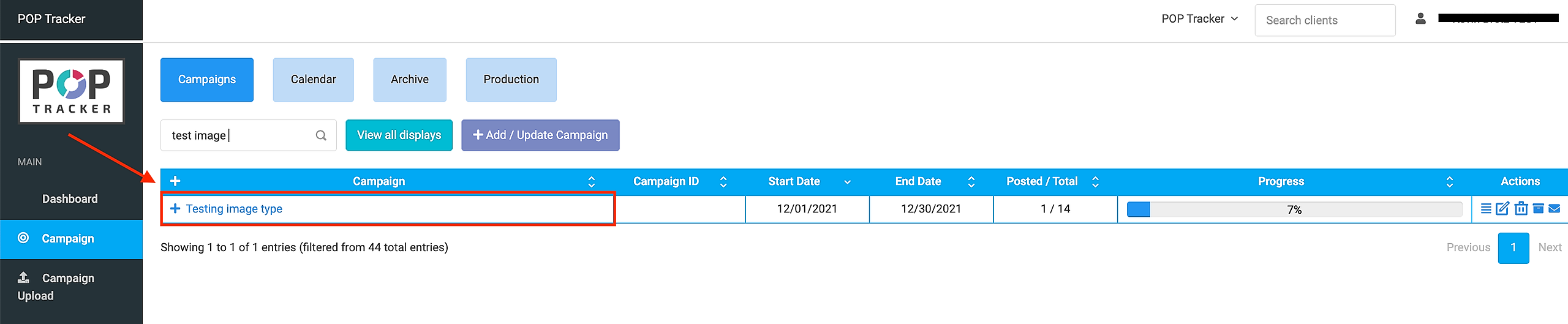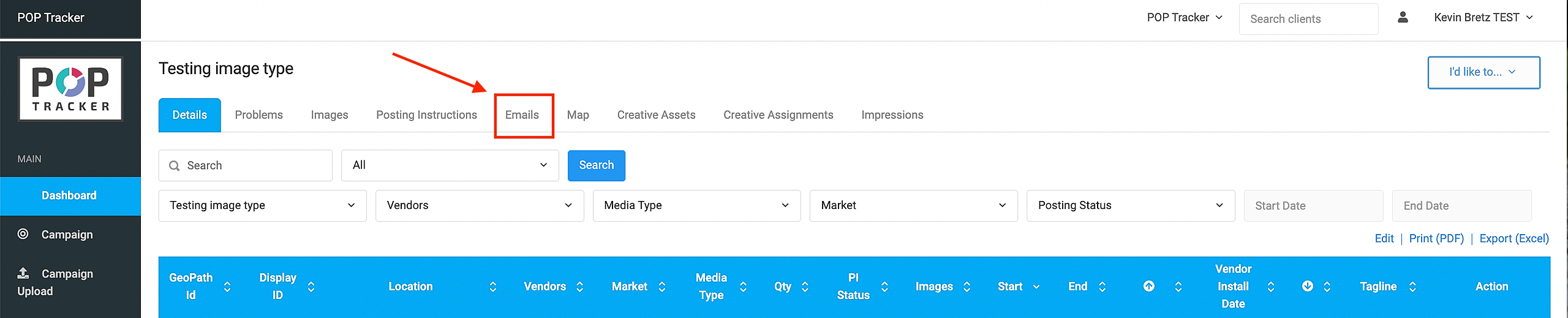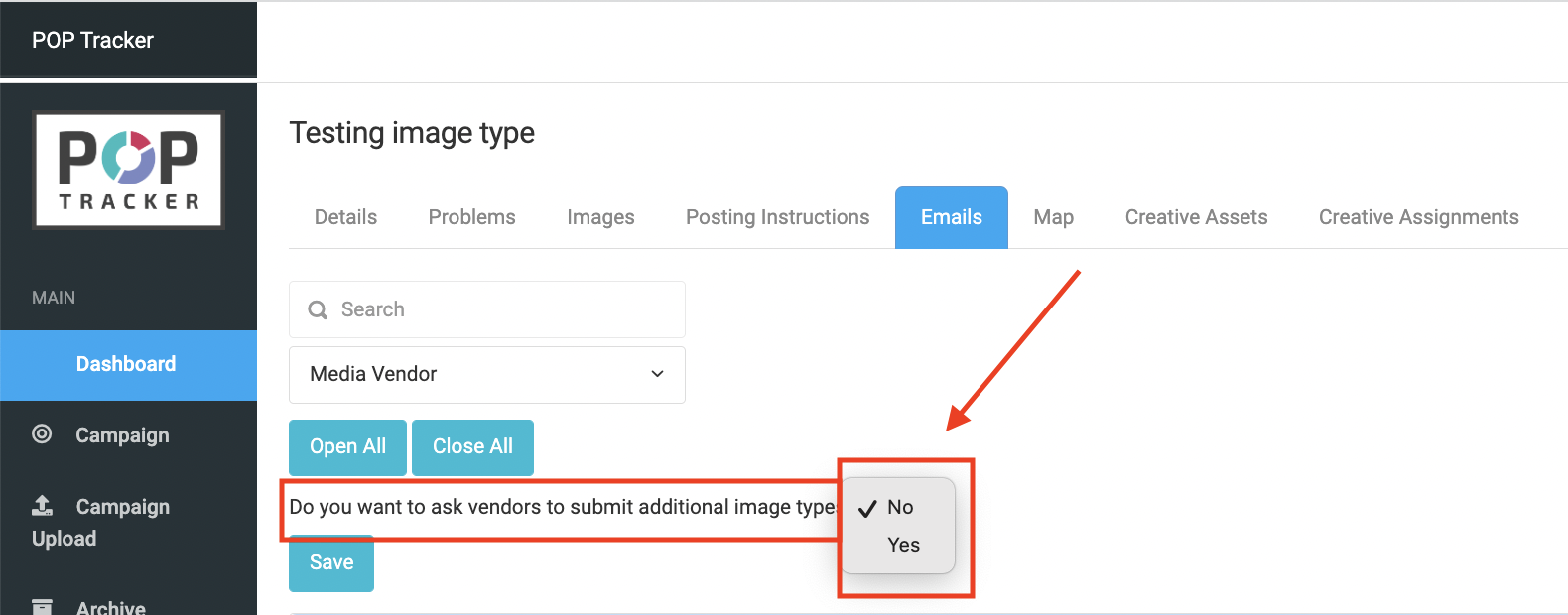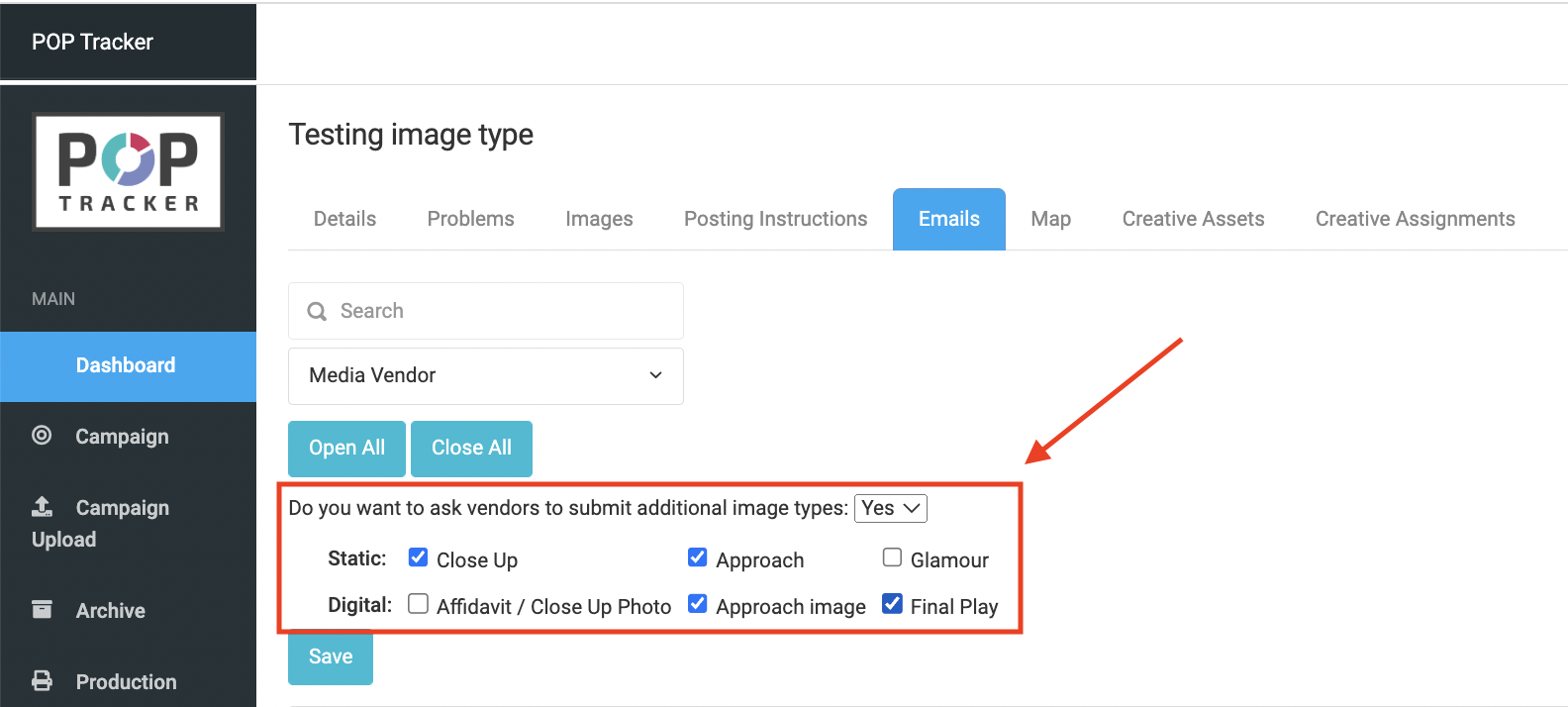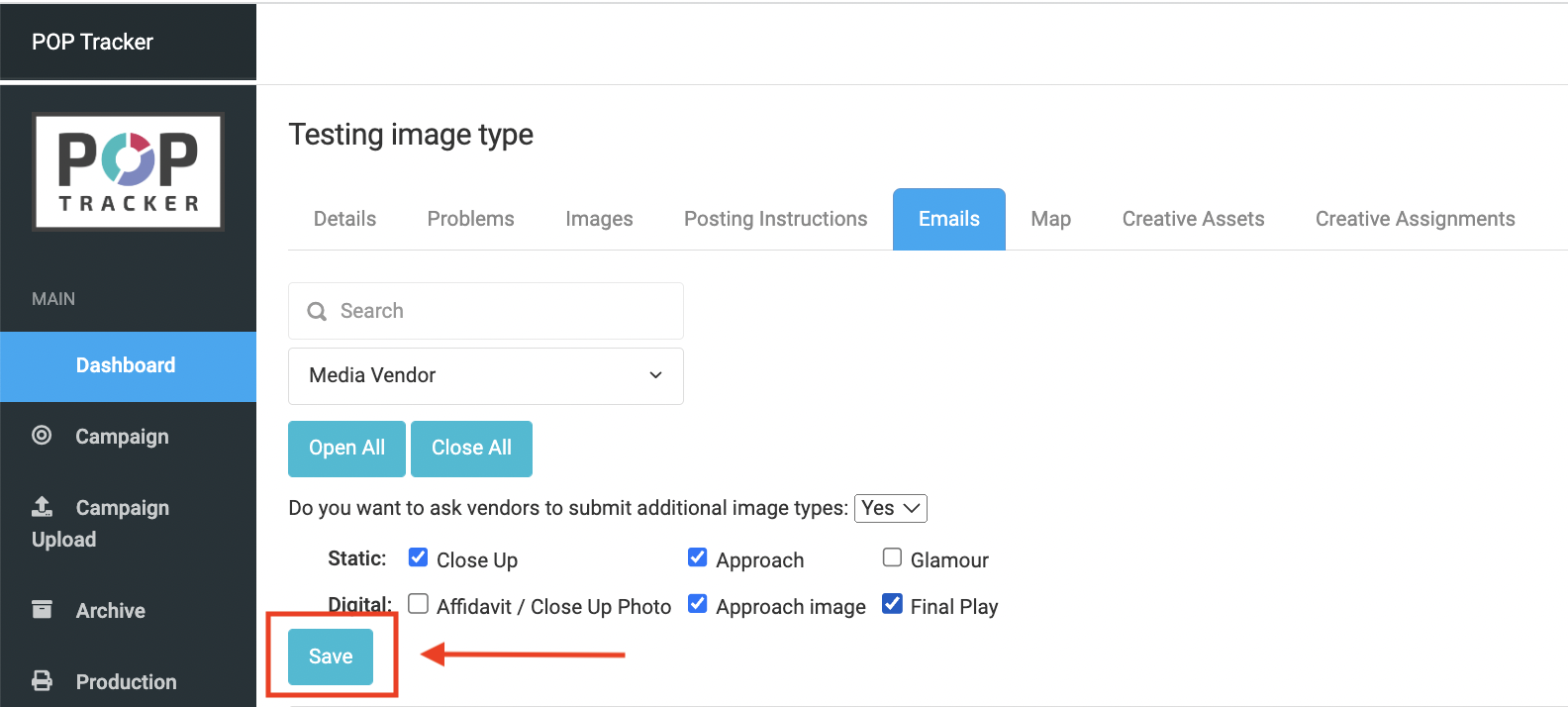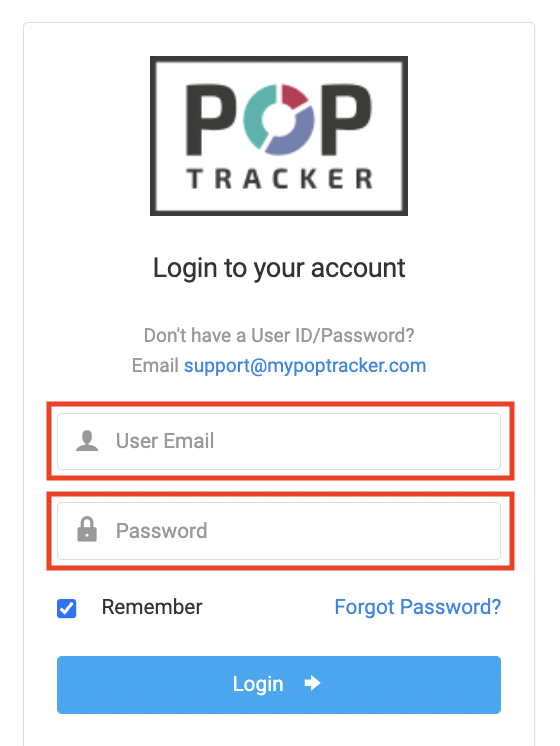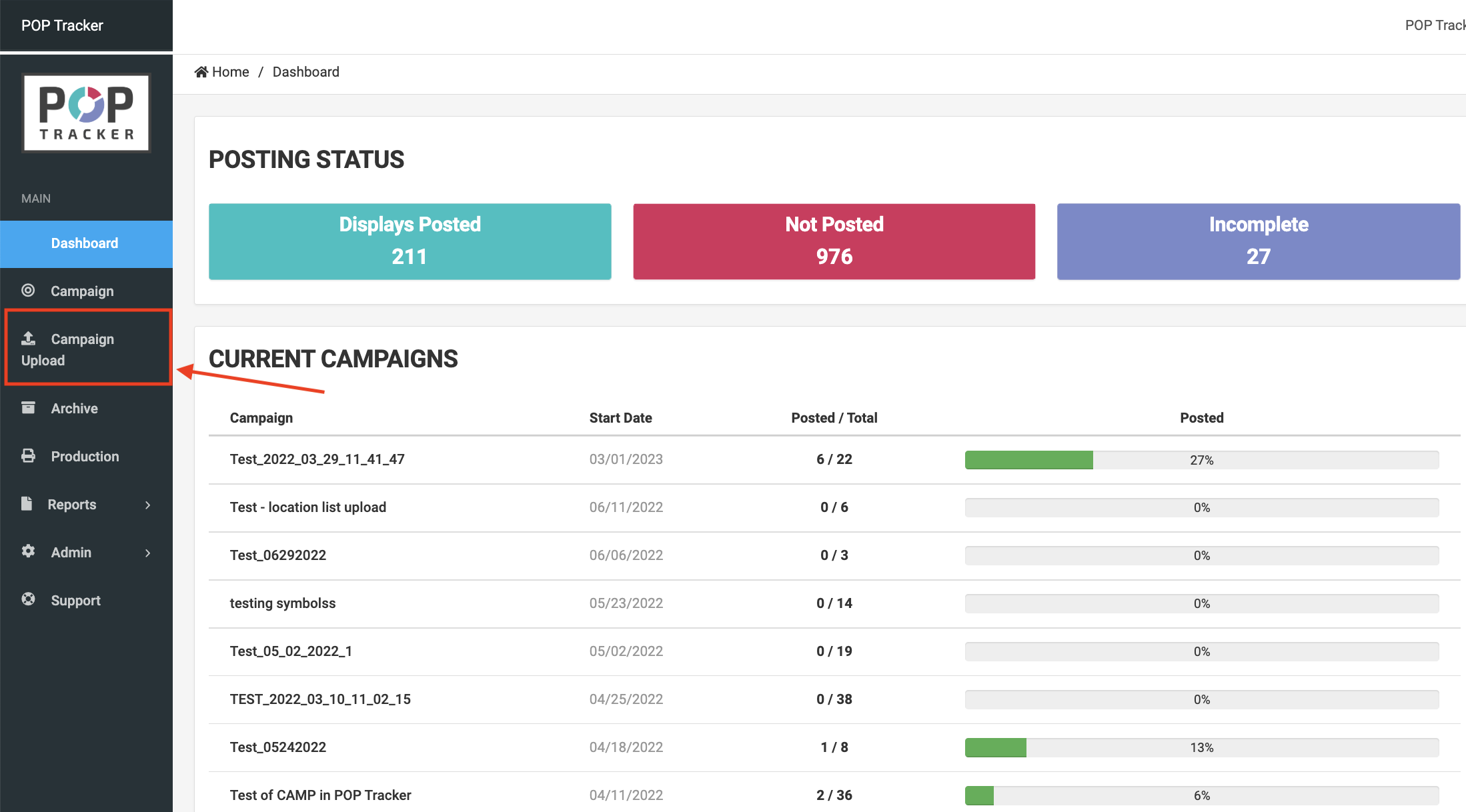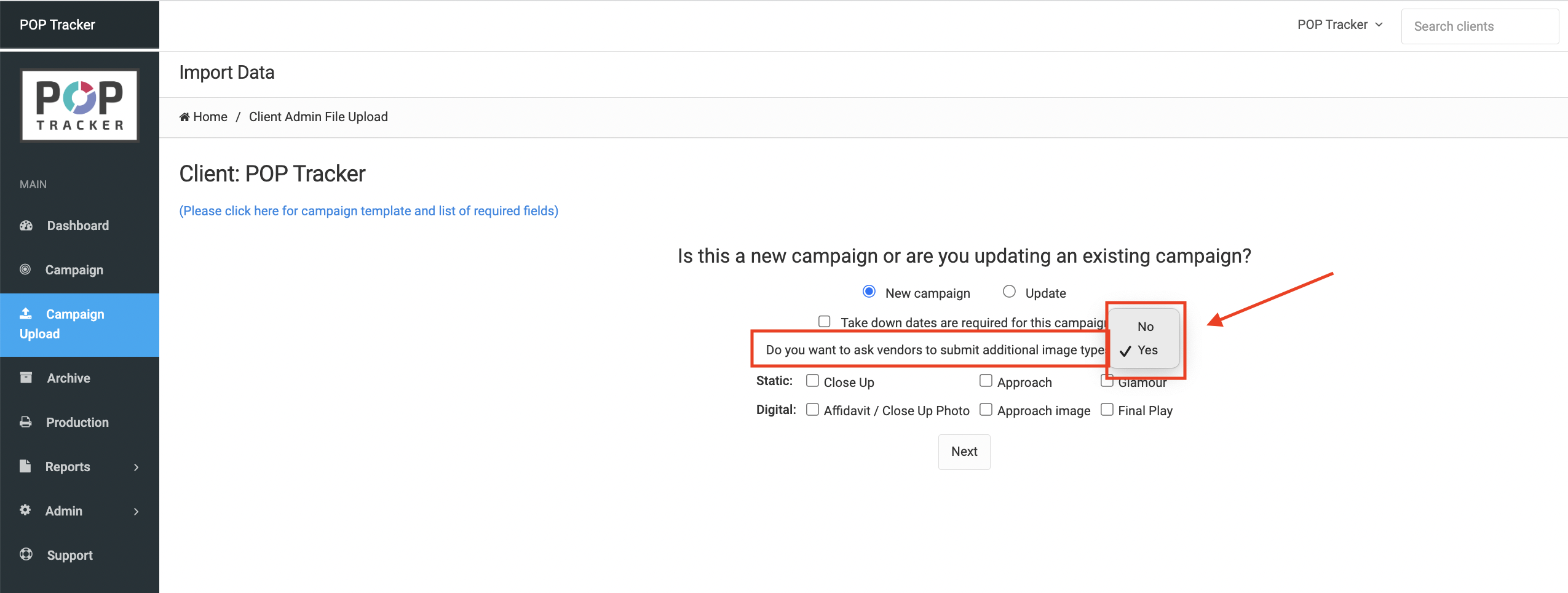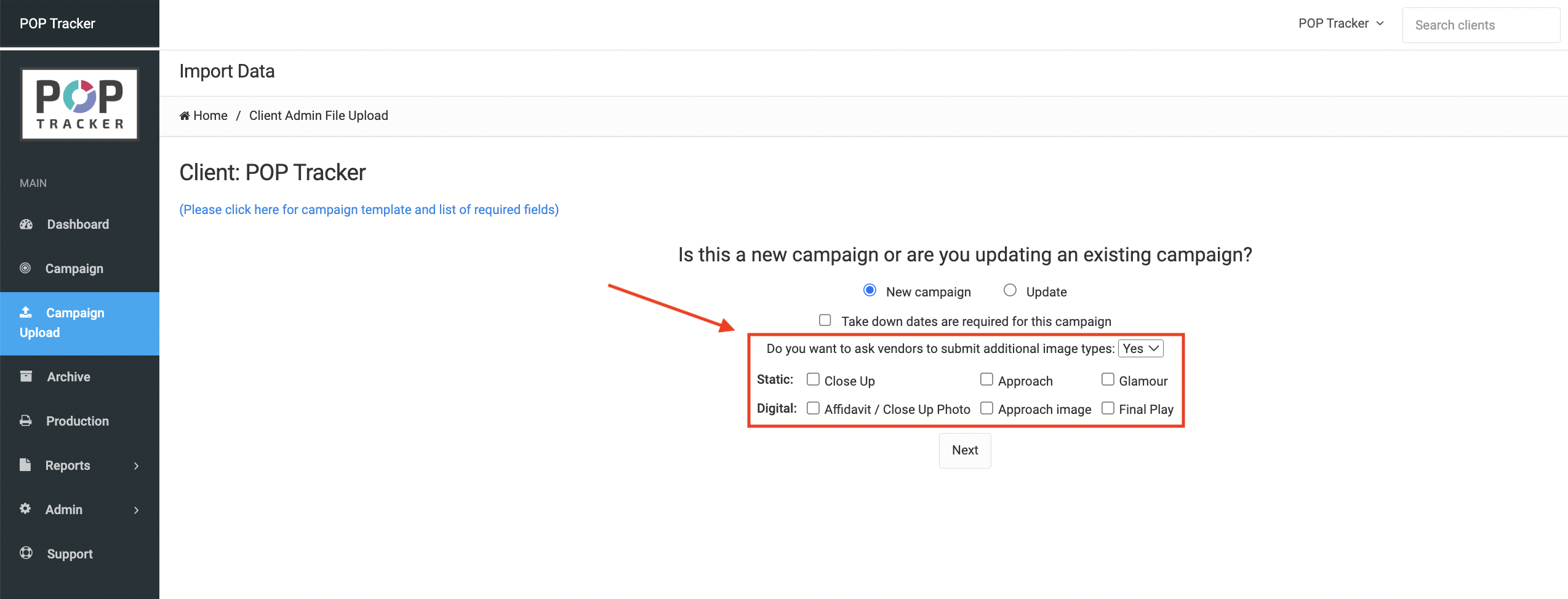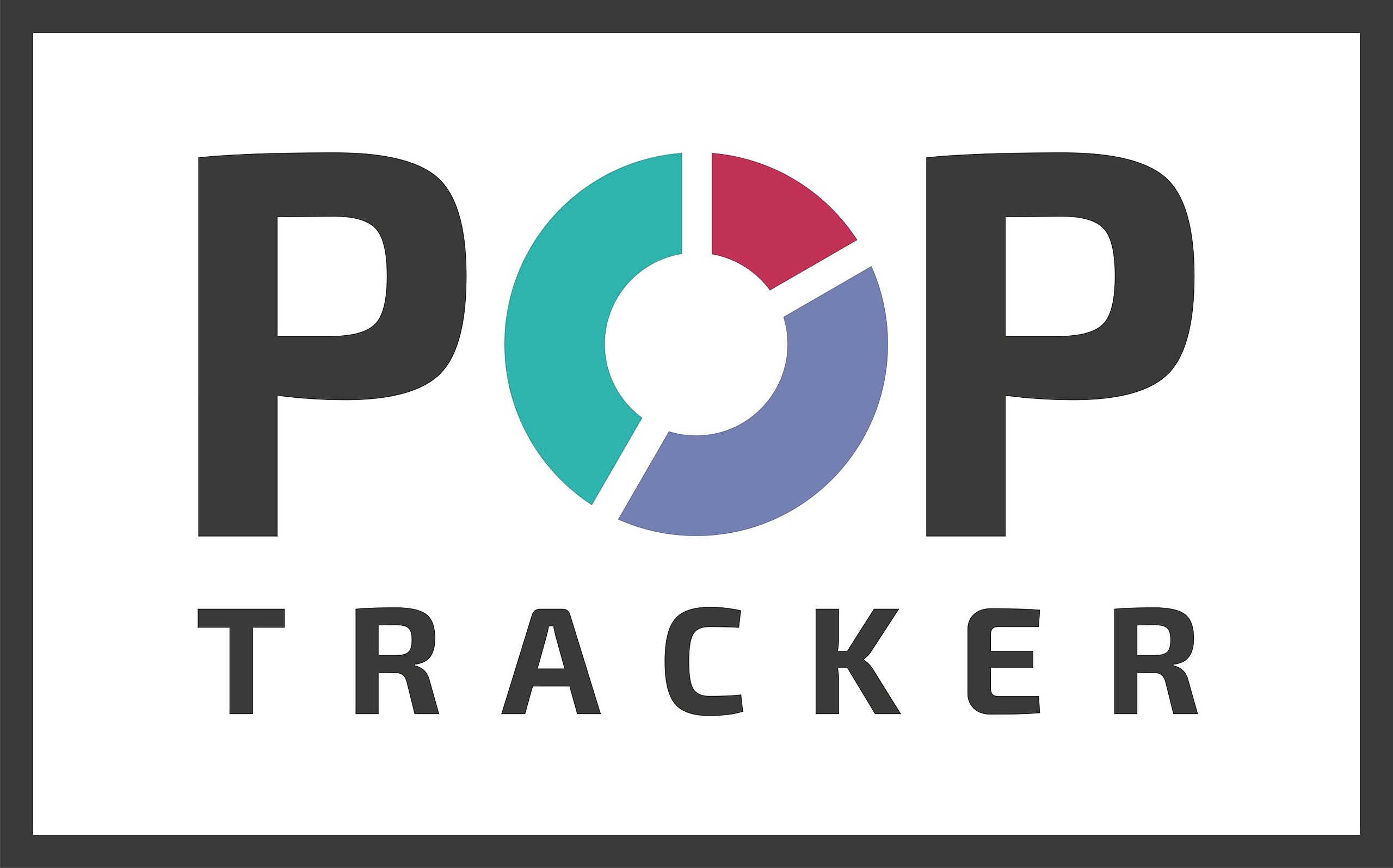Requesting Additional Image Types Through an Existing Campaign:
1. Login to POP Tracker using your personalized credentials.
2. Select the campaign that you wish to receive additional image types for.
3. Across the top, select the Emails tab.
4. One you have switched to that menu, there is a line that asks "Do you want to ask vendors to submit additional image types?" There is a drop down menu adjacent to it with an option for Yes or No. When Yes is selected, options appear below it.
5. There is 2 line items for additional image types, one for Static and one for Digital. This is where you will select the types of images you would like to receive from the vendors.
6. Once you've selected all your desired image types, make sure to hit the Save button underneath so that the vendors are notified.
7. Once you've done that, you're all set.
Requesting Additional Image Types Through a New Campaign:
1. Login to POP Tracker using your personalized credentials.
2. Along the left hand menu, select the Campaign Upload button.
3. On this screen you will see a line that says "Do you want to ask vendors to submit additional image types?" and there will be a drop down menu next to it where you will select Yes or No.
4. When Yes is selected, there will be 2 line items for additional image types, one for Static and one for Digital. This is where you will select the types of images you would like to receive from the vendors.
5. After you've made all of your selections, hit the Next button and continue to upload your campaign. For more information on how to upload a new campaign, see our corresponding User Guides.
POP Tracker Support - support@mypoptracker.com